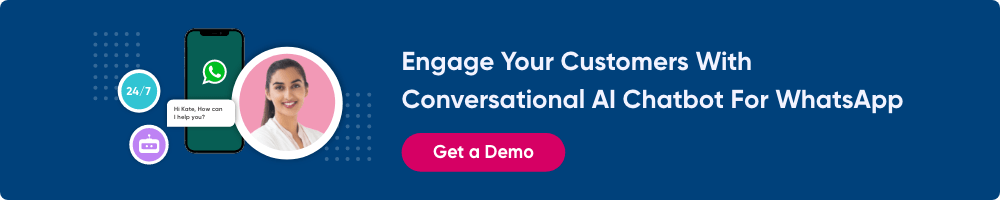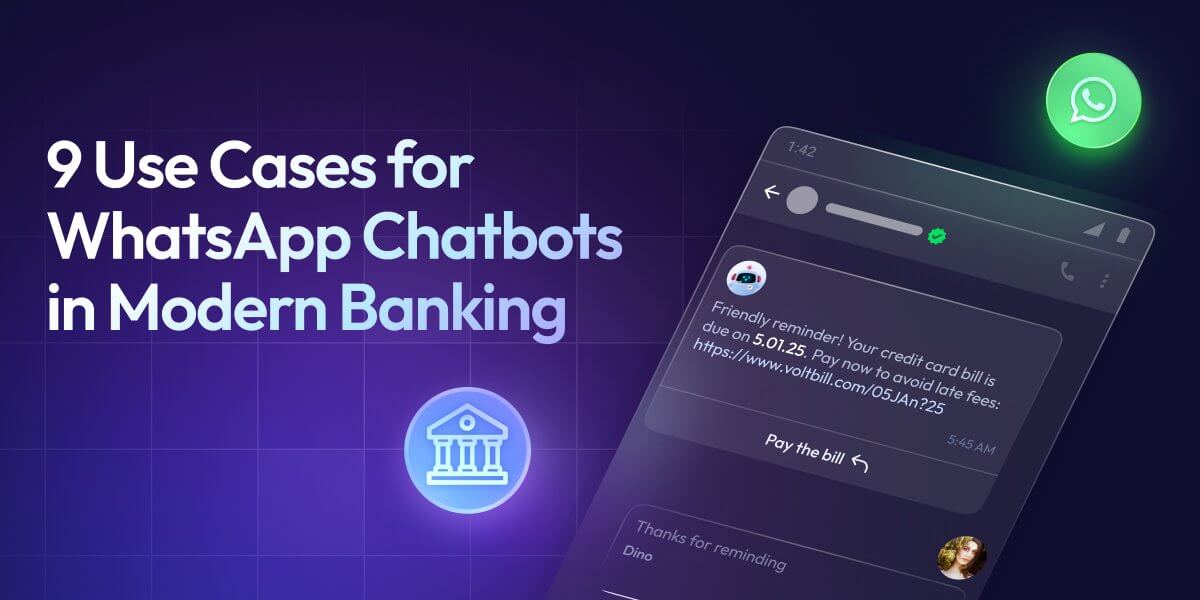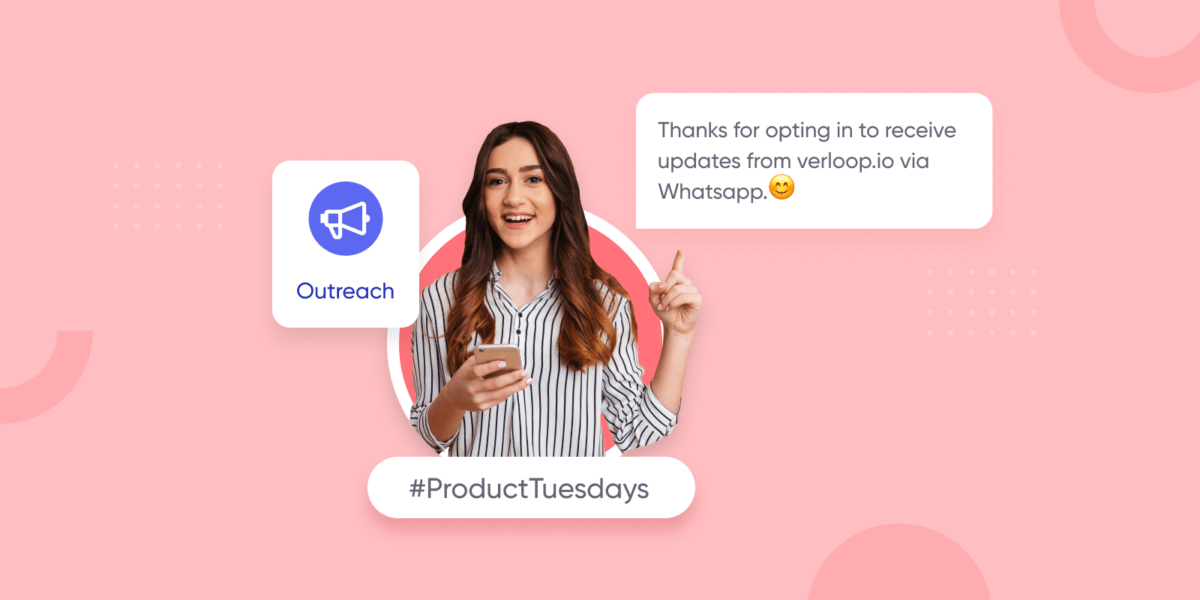Migrate Your Phone Number to a Different WABA in 10 Steps
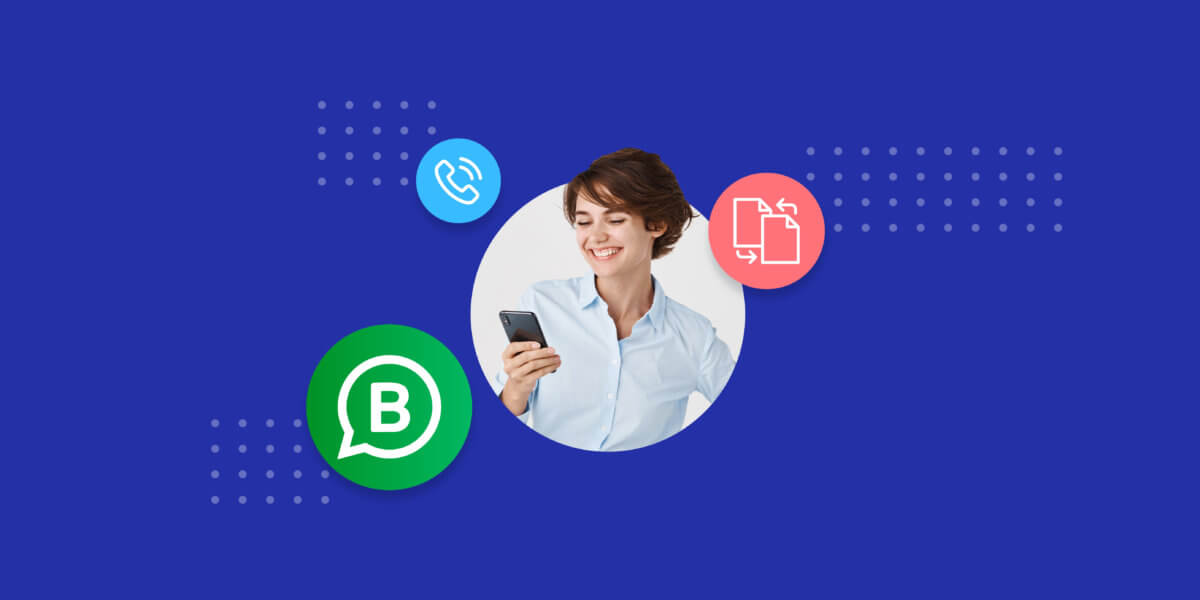
Migrate Your Phone Number to a Different WABA in 10 Steps
Want to transfer your phone number to a different WhatsApp Business API Account? Read more to find out how.
WhatsApp is a powerful tool to engage with customers instantly and provide effective customer support. Until recently, there were limitations in the WhatsApp Business API that prevented businesses from switching between business service providers (BSPs).
However, WhatsApp has addressed the needs of its users by implementing a change in the API that allows WhatsApp Business Accounts (WABA) to switch between service providers without having to use another number.
What is WABA migration?
Migrating phone number from one WABA to another means a business can keep the same phone number and switch to a new BSP. Migrating between WhatsApp Business Accounts (WABAs) allows you to retain:
- display name,
- quality rating,
- messaging limits,
- official business account status and
- all high-quality message templates.
The process involves minimal data transfer, keeping the downtime to a minimum and is barely noticeable in practice.
What should you know before migrating your phone number?
Keep in mind that only Business Solution Providers (BSPs) and businesses that use their own implementation of the API can initiate the migration process.
Here are a few important things to go through before we started:
- Backup your chat history
- Ensure that the phone number is registered with the source WABA and two-factor authentication is disabled.
- The destination WABA has a payment method set up.
How to migrate phone numbers
The migration process is fairly simple and we’ll walk you through it in 10 steps that you can use as a guide. Try running the migration process on a test account before you try to do it on a production account.
Step 1: Install the setup
Refer to the installation documentation and install the WhatsApp Business API client
Step 2: Generating an authentication token
The old authentication token will no longer work with the new client, so generate a new one by logging in to the new setup.
Step 3: Cleanup
If you have your two-factor authentication code handy, you can skip this step. However, if you no longer have access to the code and want to re-register, disable two factor authentication. If the backup and restore process fails, you will need to re-register.
Disable your old Webhooks in Application Settings, if you plan to change the Webhook server post-migration.
Step 4: Back up settings
You can retain your existing settings by backing them up on your current WhatsApp Business API client.
Step 5: Uninstall old setup
Ensure that your new client is ready to be up and running to keep the downtime to a minimum. Do not delete the database and uninstall the WhatsApp Business API client including Docker containers of the Coreapp, Webapp and Master.
Step 6: Restore settings in the new client
Log in and restore data on the new setup. Your WhatsApp Business API should be ready to go if you’ve successfully restored all necessary settings properly.
Step 7: Testing and Health Check
Run a health check and send a text message to ensure proper messaging functionality,
Step 8: Enable 2FA
You can choose to enable two-factor authentication (2FA) on your account to protect it better.
Step 9: Setting up inbound notifications
Set up your Webhook server for inbound notifications.
Step 10: Drop old databases
You can choose to drop the old database containing settings, authentication tokens and messages if you don’t wish to recover this data anytime in the future. Allow the new WhatsApp Business API client to run for 14 days and ensure that it’s running smoothly before deciding on whether you want to delete the database.
Suggested Reading: WhatsApp Onboards Verloop.io as Official Business Service Provider
Frequently asked questions about migration
Here are some of the most frequently asked questions about WhatsApp Business Accounts and number porting:
1. Is there any downtime if I choose to migrate my number?
Fortunately, there is no downtime when switching between service providers. Users can seamlessly continue sending and receiving messages until the migration process is complete. At this point, you can start using your new WABA to send and receive messages to your customer. This allows your business to continue its customer support operations without facing any disruptions.
2. Will my message templates be migrated to the destination WhatsApp Business Account?
Yes, but not all of them. You can only migrate high-quality templates to the new business account. However, you can not migrate low-quality templates, rejected templates, or ones that have a pending review.
3. How does billing work when I migrate between WABAs?
Only messages sent after the migration process is completed would be charged at the new WABA. Messages sent from the old WABA before the migration are charged to the source business account when they’re delivered.
4. What are important things to consider before migration?
It’s important to note that the migration process is possible only if the destination WABA is verified and has a payment method set up. Make sure to take a backup of all your chats as this information is not transferred while migrating.
5. Is it possible to migrate multiple numbers at the same time?
No, you will need to migrate each API individually.
6. Can I migrate insights from the source WABA too?
Insights for messages are available in the Business Managers of the respective WABAs they were sent from. For instance, a message sent from the number before migration will be available on the source’s Business Manager and messages sent after migration are available in the destination’s Business Manager.
7. Are messages and chat history migrated too?
No, we recommend backing up your chat history before you migrate. Chat history is not migrated to the new account.
8. How can businesses using the WhatsApp Business App migrate to the API?
Those businesses using the phone number on the WhatsApp Business App need to delete the number from it before they can use it on the API. In such cases, migration is unnecessary and you can directly port the number to the API.
9. Can I migrate phone numbers in the unverified trial experience?
No, you must complete the verification and review processes prior for the numbers registered through Embedded Sign Up flow.
10. What happens to the phone number in the source WABA after migration?
The source WABA marks the number “Transferred” after the migration. Certificates for such numbers will no longer be available. You can delete the numbers from the Business Manager.
11. Do I need permission from the business that owns the source WABA to perform migration?
No, seeking permission from the source business is not necessary.
Common errors during the migration process and how to resolve them
Here are some common errors that you might run into while going through the migration process:
- “Please add this phone number in your WhatsApp account”: You will see this message when you try to migrate an account that only needs registration. Proceed with registration directly through the Business Manager.
- “The WhatsApp account that this phone number is registered with is not set up correctly”: The owner of the source WABA might have set up the account incorrectly. Deactivate the account and reattempt migration.
- “This phone number belongs to a different Business Manager account”: This happens when the source and destination do not represent the same business. The only solution is to migrate to a WABA that represents the same business and has the same ID.
- “Please confirm ownership of the phone number”: Verify the number by requesting a registration code to resolve this error.
- “There was an error migrating this phone number”: If you run into this error, reattempt migration later or contact WhatsApp support.
Conclusion
The inability to migrate between WABAs was a concern for many businesses that felt restricted to a single BSP. The new addition to WhatsApp’s rules is a welcome addition that makes the platform more flexible and user-friendly for businesses across the board.
While the migration process is fairly simple from the get-go it can still be a little confusing. We hope this blog broke it down even further to make the migration process a breeze by answering all your frequently asked questions.
Verloop.io offers a powerful conversational AI WhatsApp chatbot that can help you reach your untapped market on the app to sell and support them better.