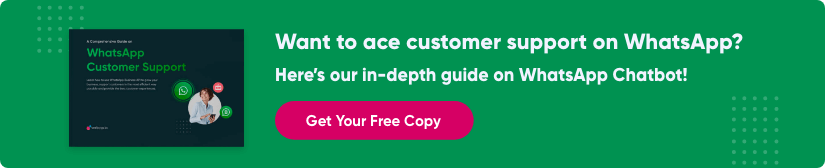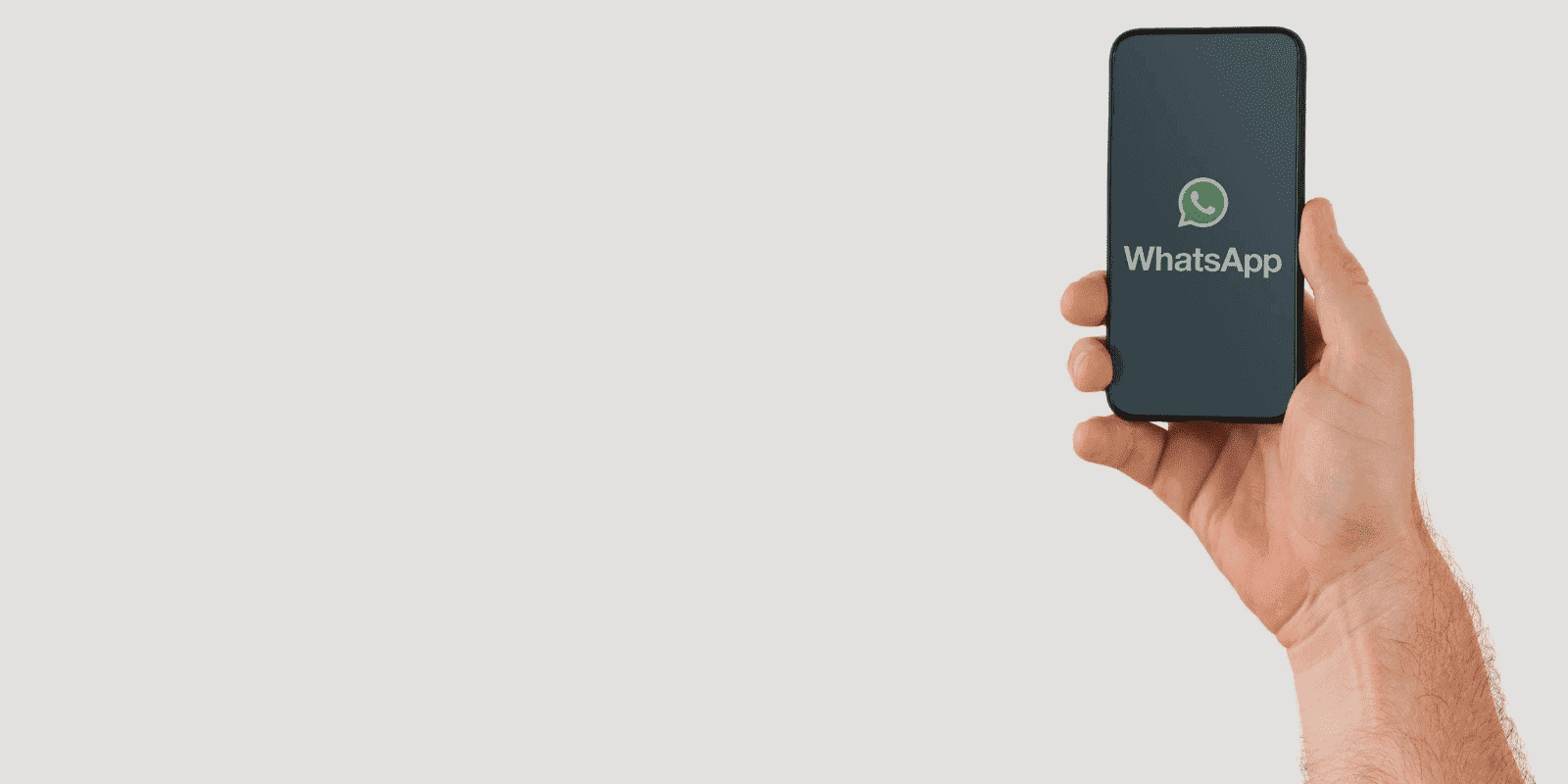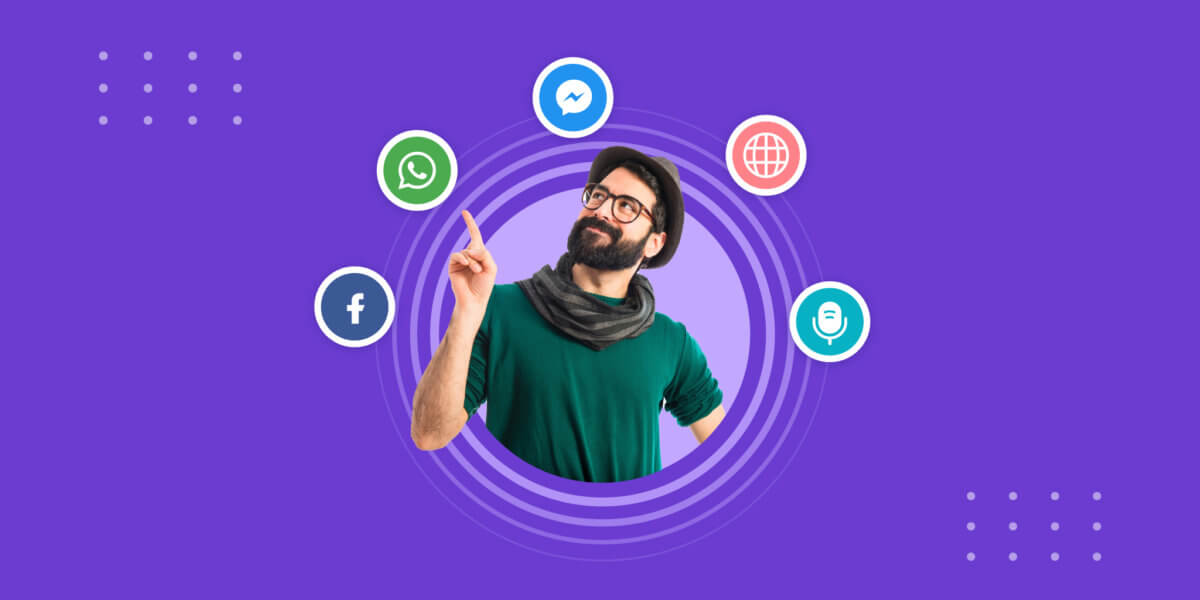WhatsApp Templates: Download 30 WhatsApp Business API Templates
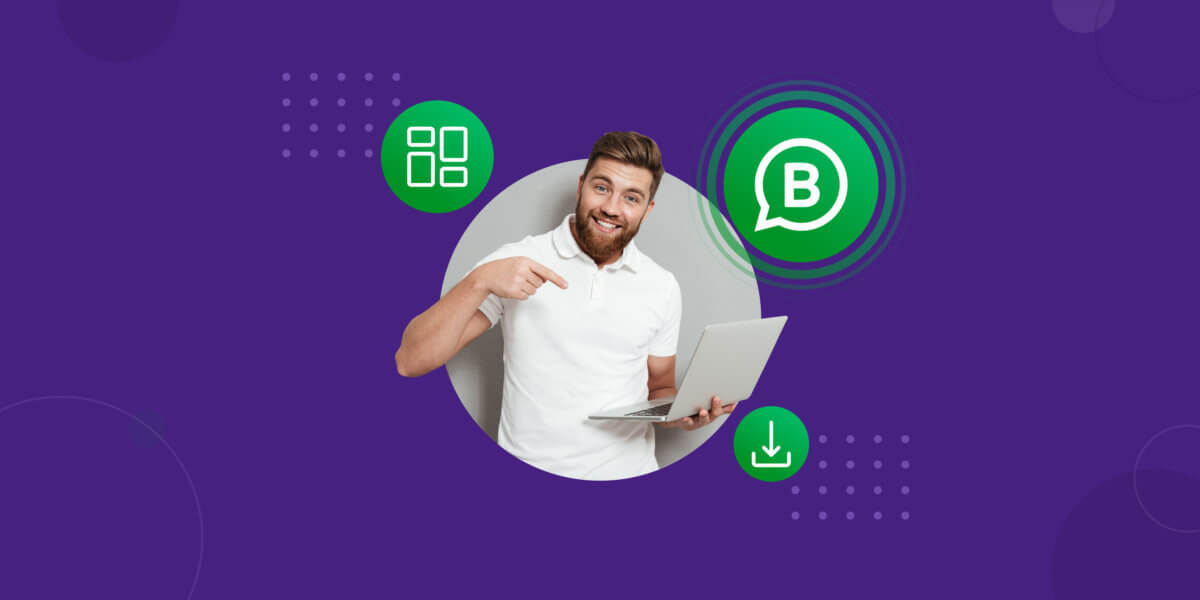
WhatsApp Templates: Download 30 WhatsApp Business API Templates
Businesses use WhatsApp Message Templates to send notifications or updates to their customers on WhatsApp. And these need approval from WhatsApp, which is a tedious process. At the end of this article, you’ll know how to create template messages and also download a few for Free.
Before we get into the why, what and how of WhatsApp Templates, let’s go through five important pointers. And, at the end of this blog, you can download the WhatsApp templates.
ONE – With over 2 billion users, WhatsApp is the most popular messaging platform in the world.
TWO – WhatsApp is the easiest medium for businesses to talk to customers, driven by a change in consumer preference from social media to messaging.
THREE – WhatsApp Business API now allows you to build Chatbots on WhatsApp. WhatsApp typically sees a 95% open rate, 100% deliverability and 3x the conversions from regular channels.
FOUR – You can use WhatsApp for inbound and outbound messages. Outbound messages can only be sent using ‘templates’.
FIVE – WhatsApp has very strict guidelines for what you can and can’t do on the platform. This includes restrictions on the kind of templates that you can use.
Suggested Reading: Difference between WhatsApp Business and WhatsApp Business API
In this blog, we’ll discuss what WhatsApp templates are, how to build WhatsApp templates, the dos and don’ts, and how to get them easily approved – followed by free WhatsApp templates.
What are WhatsApp Templates?
As we mention in the video, there are two types of messages you can send using WhatsApp.
First are inbound messages. Inbound messages are the ones where a customer texts a company. That is, the customer starts the conversation. When the customer starts a conversation, you have a 24-hour session window where you can send them any message without approval.
The second type is outbound messages. Outbound messages are when a company texts a customer. In other words, for your company, outbound messages are conversation starters.
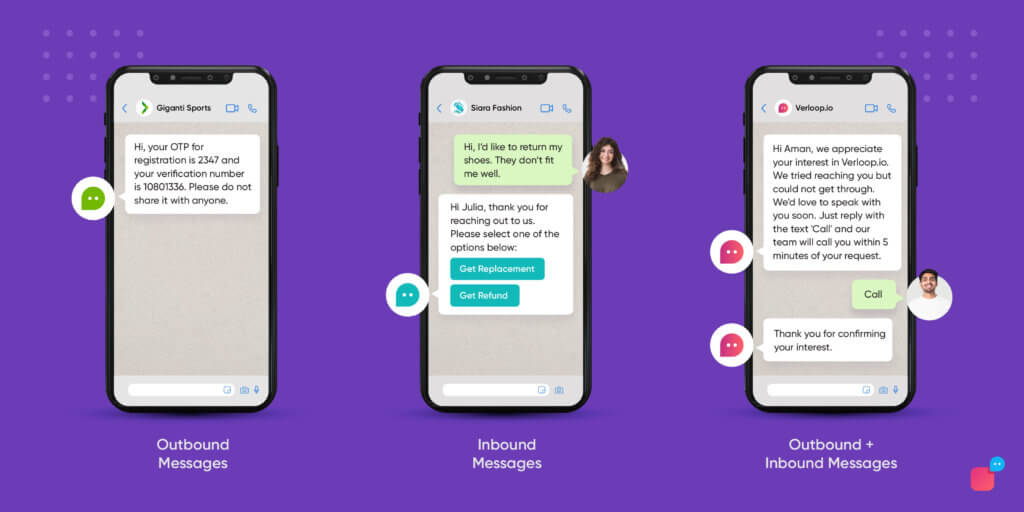
Inbound messages operate on Text APIs. These are generally unrestricted and are cheap(er) to call on. Outbound messages, however, use Template APIs. WhatsApp is a lot stricter with these, since giving free rein for companies to send customers messages results in spam. You need to get approval on these from WhatsApp and the whole process generally takes 48 hours or less.
But what exactly is a WhatsApp Template?
WhatsApp Message Template is a specific message format that businesses use to send out notifications or customer care messages to people that have opted-in to receive notifications from brands. Messages can include order updates, appointment reminders, delivery information, issue resolution and payment updates.
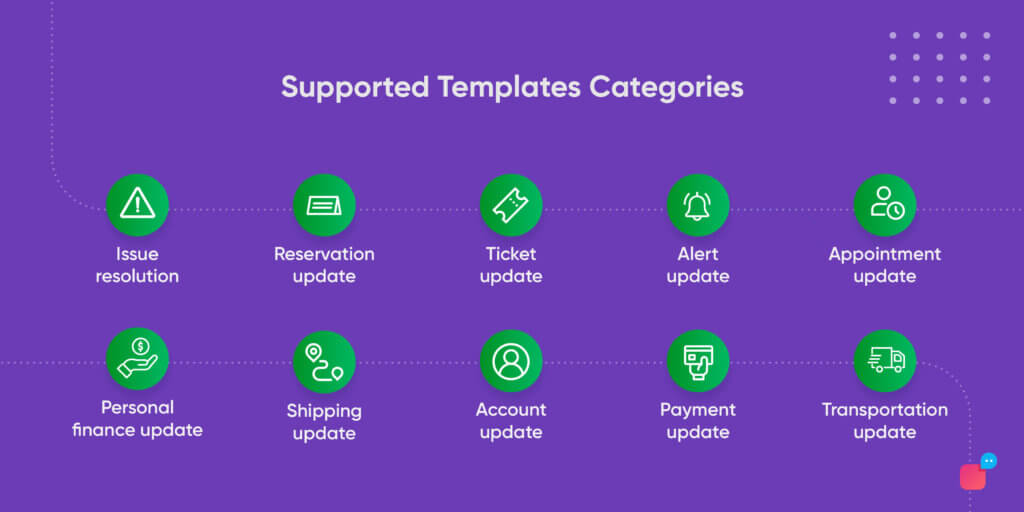
Example:
- Welcome Message Template
“Welcome {{1}}. We look forward to serving you on WhatsApp.”
- Confirmation Template
“Your order {{1}} for a total of {{2}} is confirmed. The expected delivery is {{3}}.”
How to Build a WhatsApp Template?
An average template has several fields you’ll have to complete. It’s important to understand each of these fields and what they do. If you don’t, you won’t be able to follow template guidelines.
- Name: What your template is called.
- Type: The type of media your template is using: Text, Image, Audio, Document.
- Language: The language of your template.
- Content: The text copy of your template.
- Variables: These are custom fields you can call on.
- Buttons: In a new addition to templates, you can now choose either Quick reply or Call to action buttons as part of your Message Templates. These buttons cannot have the text of more than 20 characters (do note, emojis, newlines, and underscores are not allowed and placeholders are not supported in Buttons).
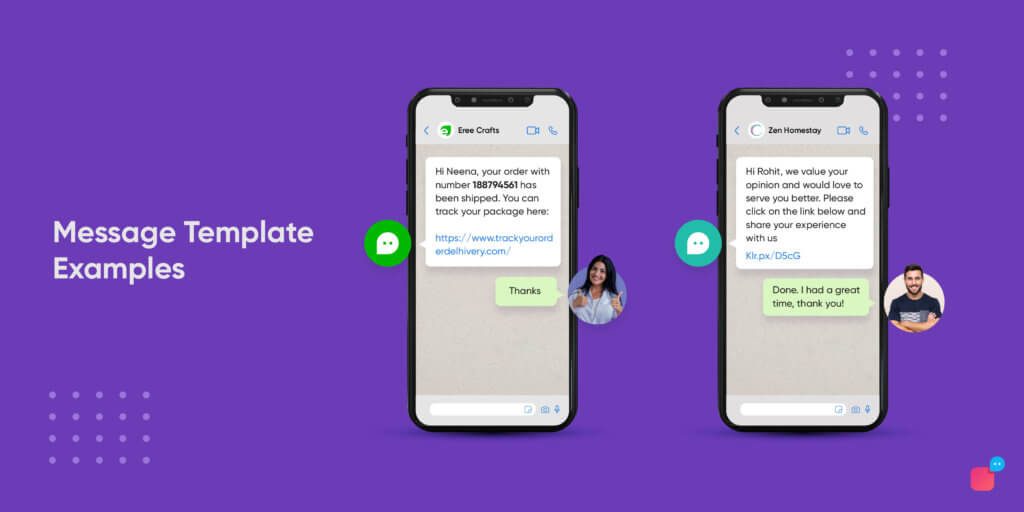
When creating a message template, you need to follow certain guidelines. It is important that you follow these guidelines, otherwise, your template will not be approved.
- Naming of Templates – Template names can only be lowercase alphanumeric and underscores (_). You cannot use any other characters or spaces.
- Format of Templates – Your WhatsApp templates cannot be more than 1024 characters. They also cannot contain newlines, tabs or more than 4 consecutive spaces.
- Content of Templates – Advertising, marketing or promotional messages are not permitted.
- Format of Variables – Variables must be called upon using a double flower-bracket numeric system – {{#}}. Variables should begin counting at {{1}}.
The restrictions on WhatsApp Business templates help act as a check to ensure companies don’t spam their customers. WhatsApp further incentivises companies to not rely heavily on outbound WhatsApp templates by making them expensive to use.
The step-by-step process to making a WhatsApp template is as follows.
- Open WhatsApp Manager in Business Manager.
- Click Create and manage.
- Click WhatsApp manager.
- Navigate to the top bar and click Message templates.
- Click Create Template.
- Complete the aforementioned fields.
- When completed, click Submit.
- The message template will now be sent for review.
- Find the status of the review in the Message Templates tab (optional).
Here’s your go-to recipe to create great WhatsApp message templates.
Best practices to create WhatsApp template
There are a few points you’ll need to keep in mind while creating the WhatsApp Business templates. We have listed them below for you.
1. Languages
WhatsApp doesn’t auto-translate content for you. So, if you are planning to support customers in more than one language, you’ll need to keep the following points in mind while creating the WhatsApp Business Message Template.
- Specify the language in the language field.
- Provide translations for the languages for all elements.
- Translations must be in the same format as described above.
When it comes to languages, WhatsApp stores these Message templates in ‘language packs’. A language pack is a bundle of Message Templates for a particular language. So if you have created multiple Message Templates for 3 languages, WhatsApp will store them in 3 language packs.
A message template namespace is a bundle of language packs for a particular business.
2. Localisation Parameters
In the WhatsApp Message templates, you can dynamically incorporate localised parameters. Examples of such parameters are date, time, currency, etc. Based on the customer’s location and preference, these parameters can change. If the device is unsuccessful in localising a parameter, it falls back to the “default” value.
3. Promotional Content
In WhatsApp Message Templates, you cannot send marketing or promotional content. This includes offers, coupons, free gifts, cold call messages, upselling or subscription content including newsletters and blog post alerts. If the use of certain words in your text sounds promotional, it might get rejected.
4. Grammar
Templates should be concise and cover the necessary information. They should not have any grammatical or spelling mistakes. If they do, they’re likely to get rejected by WhatsApp.
5. Links
You can send links/URLs in your WhatsApp Message Templates. If your number is stored as a contact, your customers can see a preview of the link. If not, then they will not be able to see the preview.
6. Rejection
WhatsApp is particular about the quality of user experience and hence will reject any Message Template that can cause spam or inconvenience to the users. Some of the common reasons for rejection include:
- Promotional Message: Any promotional message (as listed above) will be rejected
- Tag-Content Mismatch: If WhatsApp thinks the category you selected doesn’t match the template content, it will reject the template.
- Invalid Format: If there is a grammar error or if the placeholders or other elements are not in the correct format, then also the Message Template will be rejected by WhatsApp.
7. Number of Templates
By default, WhatsApp supports up to 250 templates per account. If your business needs more than that, you’ll need to write to them explaining your use case. The review takes 2-4 weeks and they may approve to a limit of 1500 templates. Please note, this is at their discretion and doesn’t depend on any external factors.
Benefits of using WhatsApp Message Templates
With WhatsApp Message Templates, you can proactively send messages to your users and start a conversation with them. Some of the benefits you’ll see are:
- Notifications: With updates on order and payment status, customers are in the know. This builds trust and higher customer satisfaction.
- Alerts: You can use these Message Templates on WhatsApp to alert users about abnormal behaviour, like a login from a new account or cash withdrawal activities. This adds a layer of security.
- Reminders: You can schedule appointment reminders through the Message Templates.
- Updates: You can inform your customers about new product/service updates. With this information, you can create opportunities to upsell/resell your other services or products.
- Personalisation: With localisation parameters, you can personalise your messages to individual customers, improving their experience with your brand.
Download WhatsApp Free Templates!
This is obviously a lot of information to comprehend. WhatsApp Business API Templates are tricky and difficult to build and have approved.
So we’re giving out easily approved templates for free!
What do these Templates cover?
These templates cover six major use-cases and industries, ranging from e-commerce to financial services. You can download WhatsApp templates from the link above!
FREE WHATSAPP TEMPLATES DOWNLOAD!
Ace customer support on the leading chat app – WhatsApp, with our FREE Comprehensive Guide on WhatsApp Customer Support. Click to download below.