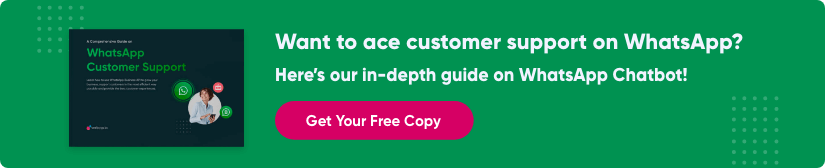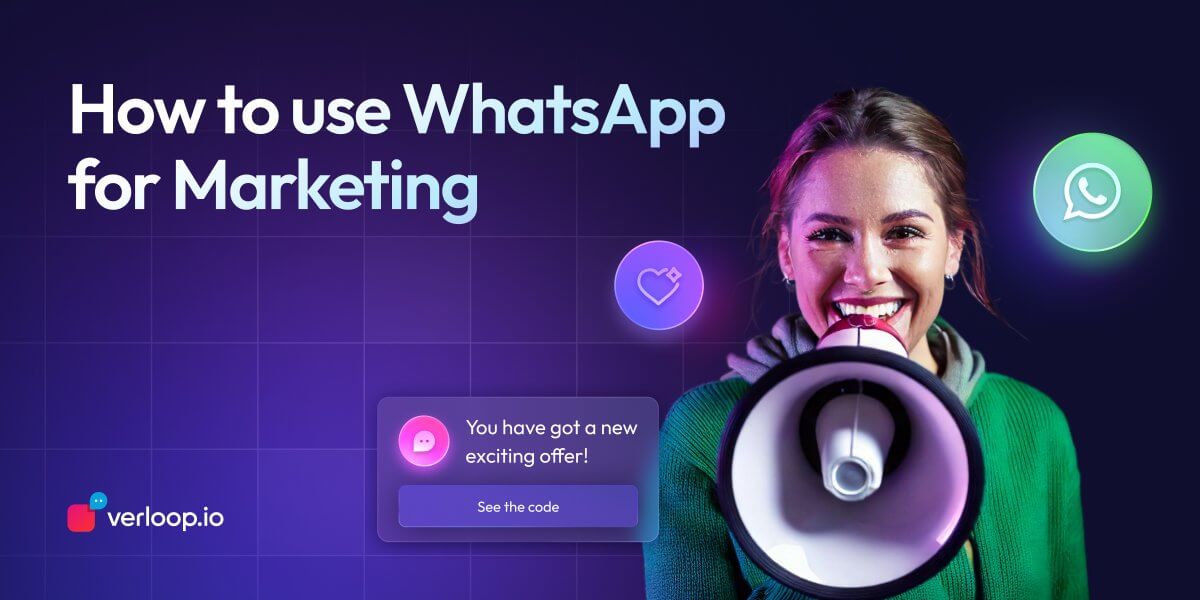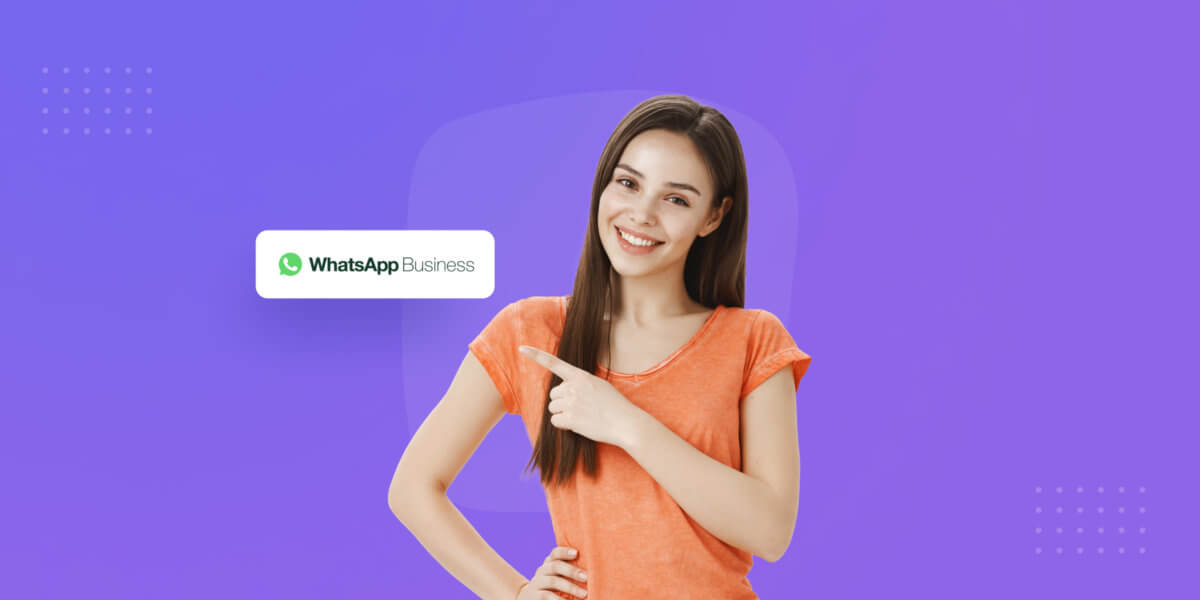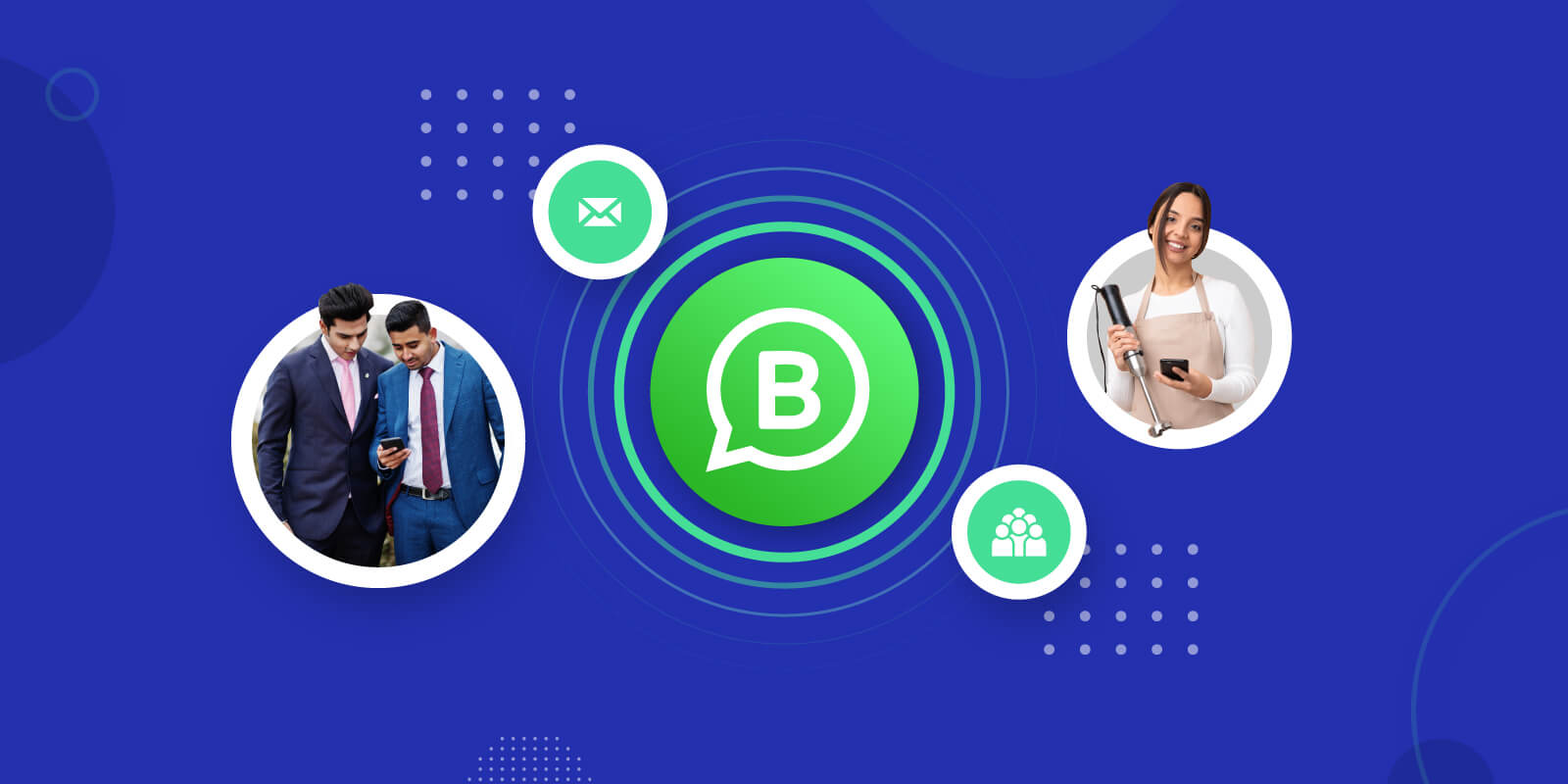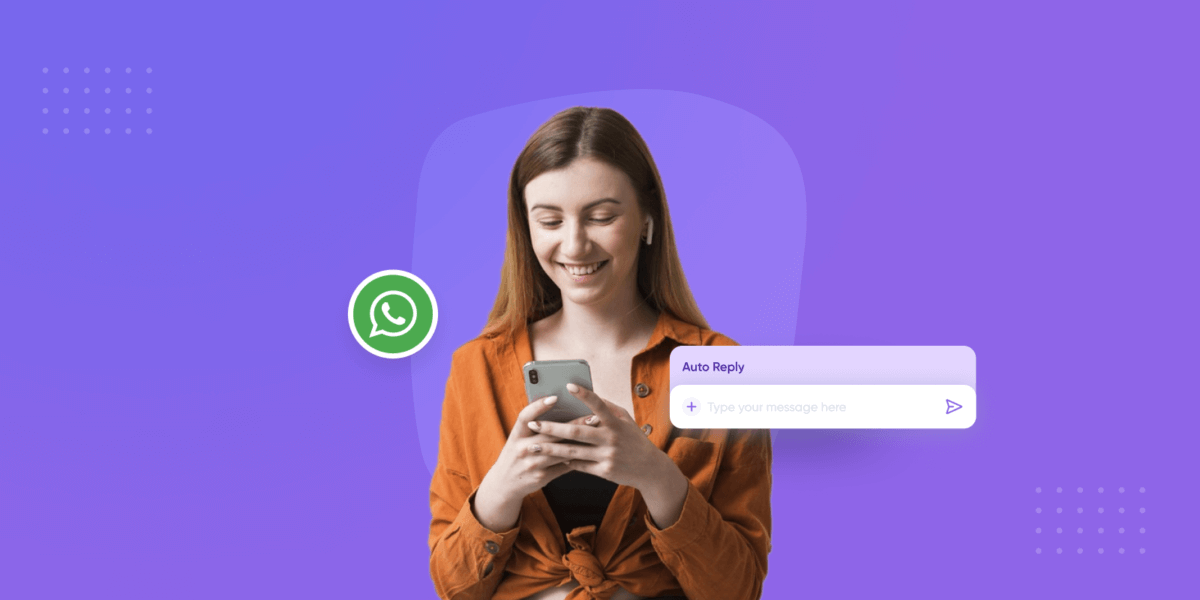
Setting Up Auto-Reply for WhatsApp: A Guide to Staying Connected Responsibly
- July 14th, 2025 / 9 Mins read
-
Aarti Nair
In our fast-paced digital era, staying connected is crucial, yet managing constant communication can be overwhelming. This is where the concept of auto-reply for WhatsApp emerges as a valuable solution. As our reliance on instant messaging grows, the need to strike a balance between responsiveness and personal time becomes increasingly important.
Imagine having the ability to automatically respond to messages, informing contacts that you are away or busy without compromising professionalism. This not only enhances your efficiency but also fosters responsible communication practices.
Throughout this step-by-step tutorial, we will unravel the intricacies of setting up auto-replies on WhatsApp. From understanding the features to customising messages for different scenarios, our guide aims to equip you with the skills to manage your digital interactions responsibly. Embrace the convenience of auto-reply without sacrificing the personal touch in your communication – ensuring you stay connected while respecting your valuable time.
Why Use Auto-Replies?
In the bustling landscape of our digital lives, the utilisation of auto-replies on WhatsApp has become a crucial tool for maintaining courtesy, safety, and a healthy work-life balance. The multifaceted reasons behind employing auto-replies revolve around fostering responsible digital communication.
First and foremost, auto-replies act as a courteous acknowledgement during busy periods. Individuals often find themselves deeply engaged in meetings, tasks, or personal commitments, manoeuvring through a swiftly changing environment. By setting up auto-replies, users can promptly inform their contacts about their unavailability, manage expectations, and demonstrate a commitment to responsiveness.
Safety is another paramount reason to embrace auto-replies, especially when driving. Acknowledging messages while on the road poses serious risks, and auto-replies offer a responsible solution. By automatically informing senders that the recipient is currently driving and unable to respond, this feature not only prioritises safety but also encourages a culture of mindful smartphone usage.
Moreover, auto-replies play a pivotal role in maintaining a healthy work-life balance. In an era where remote work blurs the lines between professional and personal life, setting boundaries is essential. Auto-replies allow individuals to communicate their availability, ensuring that work-related messages are acknowledged during office hours and personal time remains undisturbed.
The Role of Auto-Replies in Strengthening Communication Between Businesses & Customers
The overarching importance of responsible digital communication cannot be overstated. Auto-replies contribute to a culture of transparency and consideration in our interactions, preventing misunderstandings and promoting respect for one another’s time. By leveraging this feature, users demonstrate a proactive approach to communication, showcasing their commitment to both efficiency and courtesy in an interconnected world.
The adoption of auto-replies on WhatsApp goes beyond mere convenience; it embodies a conscientious approach to communication, promoting courtesy, safety, and a balanced lifestyle in the digital age.
Setting Up Auto-Replies on WhatsApp for Android
Setting up auto-replies on WhatsApp for Android devices is a straightforward process. Whether you’re using WhatsApp Business or the standard WhatsApp application, follow these step-by-step instructions to configure auto-replies:
For WhatsApp Business
- Step 1: Install or Update WhatsApp Business
- If you don’t have WhatsApp Business installed, download it from the Google Play Store.
- Ensure that you have the latest version of WhatsApp Business to access the most recent features.
- Step 2: Access Business Settings
- Open WhatsApp Business.
- Tap on the three vertical dots in the top-right corner to open the menu.
- Select “Settings” and then choose “Business settings.”
- Step 3: Navigate to Away Message Settings
- In “Business settings,” find and tap on “Away message.”
- Step 4: Create Your Auto-Reply Message
- Tap on “Write a message” to compose your auto-reply. Craft a concise message that conveys your unavailability and the reason for it.
- Step 5: Set the Time Frame
- Below the auto-reply message, you’ll find the option to set the time frame for when you want the auto-reply to be active.
- Tap on “During these days” and “During this time” to specify the schedule.
- Step 6: Save Your Settings
- Once you’ve created the message and set the time frame, tap on the checkmark or “Save” to confirm your auto-reply settings.
For Standard WhatsApp
- Step 1: Install or Update WhatsApp
- Download WhatsApp from the Google Play Store if you don’t have it installed.
- Ensure that you have the latest version of WhatsApp for access to the newest features.
- Step 2: Access Auto-Reply Settings
- Open WhatsApp.
- Tap on the three vertical dots in the top-right corner to open the menu.
- Go to “Settings” and select “Account.”
- Step 3: Navigate to Away Message Settings
- In the “Account” section, find and tap on “Away message.”
- Step 4: Create Your Auto-Reply Message
- Tap on “Write a message” to compose your auto-reply. Keep it brief and informative.
- Step 5: Set the Time Frame
- Below the auto-reply message, you’ll find the option to set the time frame for when you want the auto-reply to be active.
- Tap on “During these days” and “During this time” to specify the schedule.
- Step 6: Save Your Settings
- Once you’ve created the message and set the time frame, tap on the checkmark or “Save” to confirm your auto-reply settings.
By following these steps, you’ll successfully set up auto-replies on WhatsApp for your Android device, whether you’re using WhatsApp Business or the standard WhatsApp application.
Utilising Third-Party Apps
- Explore Third-Party Apps
- Visit the Google Play Store and explore third-party apps like “AutoResponder for WA – Auto Reply Bot.”
- Download and install the chosen third-party app.
- Open Third-Party App
- Launch the installed third-party app on your device.
- Configure Auto-Reply Settings
- Follow the app’s instructions to configure your auto-reply settings.
- These apps often provide additional customisation options, allowing you to set up responses based on keywords, customise message triggers, and create distinct replies for different scenarios.
- Test the Auto-Replies
- Send test messages from another account or device to verify that the automated responses from the third-party app are triggered appropriately.
- Adjust Settings as Needed
- Tweak the settings within the third-party app as needed, ensuring that it aligns with your preferences and requirements.
By combining the built-in features of WhatsApp Business for automated away messages with the flexibility offered by third-party apps, you can create a customised auto-reply system tailored to your specific communication needs. This approach allows for comprehensive and efficient management of your digital interactions while promoting responsible and considerate communication in the digital age.
Setting Up Auto-Replies on WhatsApp for iOS
Setting up auto-replies on WhatsApp for iOS faces limitations primarily due to the more restrictive nature of iOS in allowing third-party applications to interact with messaging services.
Unlike some Android devices and certain messaging apps, the standard WhatsApp application on iOS doesn’t offer a native feature for setting up auto-replies, however, WhatsApp Business, a separate app designed for businesses, provides this functionality.
Follow these steps to set up auto-replies using WhatsApp Business on iOS:
Step 1: Download and Install WhatsApp Business
Start by downloading the WhatsApp Business app from the App Store if you haven’t already. Once downloaded, open the app and follow the on-screen instructions to set up your business profile. If you already have a business profile on regular WhatsApp, you can migrate it to WhatsApp Business.
Step 2: Access Auto-Replies Settings
After setting up your business profile, navigate to the main screen of WhatsApp Business. Tap on the three dots in the upper-right corner to open the menu. From the menu, select “Settings” and then go to “Business tools.”
Step 3: Set Up Away Messages
Under the Business tools section, you’ll find “Away messages.” Tap on this option to configure your auto-replies. Here, you can create messages that will be sent automatically to anyone who contacts you when you’re away.
Step 4: Customise Auto-Reply Messages
Once you’re in the “Away messages” settings, you can customise your auto-reply messages. WhatsApp Business allows you to create different messages for different situations, such as when you’re busy, on vacation, or during non-working hours.
- Create a New Away Message:
- Tap on the “+” or “Add a new message” option.
- Enter a name for the away message (e.g., “Busy,” “Vacation,” etc.).
- Set the Time Range:
- Specify the time range during which you want the auto-reply to be active.
- Compose the Auto-Reply Message:
- Write the message you want to be sent automatically when someone contacts you during the specified time range.
Step 5: Save and Activate
After customising your auto-reply message, save the changes. Ensure that the away message you’ve created is activated by toggling the switch next to it.
Step 6: Test Your Auto-Replies
To ensure that your auto-replies are working as intended, ask a friend to send you a message during the specified time range. You should receive the auto-reply message you’ve configured.
Utilising Other Ways for Auto-reply on WhatsApp for iOS
These alternative approaches utilise the existing features of iOS to establish a type of auto-reply capability on WhatsApp for standard users. Although they may not deliver the same seamless integration found in native features on other platforms, they present practical choices for iOS users seeking responsible communication management. Assess these alternatives based on your preferences and the desired level of automation.
Do Not Disturb While Driving
How to Set Up
- Go to your iPhone’s settings.
- Scroll down and tap on “Do Not Disturb.”
- Under the “Do Not Disturb While Driving” section, choose “Activate” and select your preferred activation method (e.g., Automatically, When Connected to Car Bluetooth, Manually).
- Customise the auto-reply message under the option “Auto-Reply To.”
How it Works:
- When this feature is active, incoming messages trigger an automatic response, notifying the sender that you are currently driving and will respond later.
- This serves as a safety feature and can be repurposed for managing communication by conveying your unavailability.
Creating Custom Siri Shortcuts
How to Set Up:
- Open the “Shortcuts” app on your iOS device.
- Tap the “+” icon to create a new shortcut.
- Use the scripting actions to compose a message within the shortcut.
- Customise the message to serve as your auto-reply and set the trigger phrase.
- Save the shortcut.
How it Works:
- You can activate this Siri Shortcut manually or use a voice command to trigger the shortcut.
- When activated, the Siri Shortcut sends the predefined message as your auto-reply.
Customising Auto-Reply Messages
Crafting personalised auto-reply messages is crucial for effectively conveying context and ensuring that your contacts receive clear and considerate communication during your unavailability. Here’s why customisation matters, along with tips on creating polite and informative auto-replies:
Importance of Personalised Auto-Reply Messages
- Contextual Relevance: Personalisation allows you to tailor your auto-reply message based on the specific situation. Whether you’re in a meeting, on vacation, or simply focused on a task, providing context ensures that your contacts understand the reason for your unavailability.
- Professionalism: Customised messages add a touch of professionalism to your communication. They show that you value your contacts’ time and are proactive in managing expectations.
- Human Touch: Adding a personal touch to your auto-reply fosters a sense of connection. Contacts appreciate when the message feels less robotic and more human, which can contribute to better understanding and cooperation.
- Clarity and Transparency: Communicating your unavailability and expected response time helps in managing expectations. It reduces the chances of misunderstandings and ensures that contacts know when they can anticipate a reply.
Tips for Creating Polite and Informative Auto-Replies
- Start with a Greeting: Begin your auto-reply with a polite greeting to maintain a friendly tone. For example, “Hello” or “Hi there!”
- Express Gratitude: Express gratitude for the contact’s message to convey appreciation. For instance, “Thank you for reaching out.”
- Inform of Unavailability: Clearly state that you are currently unavailable and briefly mention the reason. For example, “I am currently in a meeting” or “I’m out of the office on vacation.”
- Provide an Expected Response Time: Give an estimate of when the contact can expect a response. This sets clear expectations and helps manage the contact’s waiting time. For instance, “I will get back to you within 24 hours.”
- Offer Alternatives (If Applicable): If there’s an urgent matter or if the contact needs assistance, provide alternative contact information or direct them to a specific channel for immediate help.
- Maintain Professional Language: Keep the tone professional and use courteous language. Even in casual settings, maintaining professionalism in your auto-replies reflects positively on your communication style.
- End with Appreciation: Conclude your auto-reply by expressing gratitude again. For example, “Thank you for your understanding” or “I appreciate your patience.”
- Keep it Concise: While providing necessary information, keep the auto-reply concise. Contacts should be able to quickly grasp the key points without reading through lengthy messages.
By customising your auto-reply messages with these considerations in mind, you can enhance the effectiveness of your communication during periods of unavailability. This not only helps in managing expectations but also contributes to building positive relationships with your contacts.
Responsible Use of Auto-Replies
Responsible usage of auto-replies is essential for maintaining effective communication and fostering positive relationships with your contacts.
Here’s why responsible usage matters and how you can mitigate potential issues:
Setting Expectations
Clarity in Messages:
Ensure that your auto-reply clearly communicates your unavailability and the reason behind it. Use polite language and provide an estimated response time.
- Example: “Thank you for your message. I’m currently in a meeting and will respond to your inquiry as soon as possible, within the next few hours.”
Consistency in Response Time:
Strive to respond within the timeframe specified in your auto-reply message. Consistency builds trust and reliability with your contacts.
- Example: If you state that you’ll respond within 24 hours, make sure to follow through on that commitment.
Following Up Responsibly
Respond Promptly Upon Availability:
Once you’re available again, prioritise responding to the messages you received during your unavailability. Address any urgent matters first.
- Example: “I’m now available to address your inquiry. Thank you for your patience.”
Apologise for Delay (If Necessary):
If your response time exceeds the timeframe specified in your auto-reply, acknowledge the delay and apologise for any inconvenience caused.
- Example: “I apologise for the delayed response. Thank you for your patience.”
Addressing Potential Issues
Misinterpretation of Auto-Reply:
Auto-replies may sometimes be misinterpreted by contacts, leading to confusion or frustration if they expect an immediate response.
- Example: A contact might misinterpret a vague auto-reply and assume that you’re ignoring their message.
Unforeseen Delays:
Unexpected delays in your availability can occur, leading to missed response deadlines and potentially disappointing your contacts.
- Example: Your meeting might run longer than anticipated, causing you to miss your intended response time.
Lack of Flexibility:
Auto-replies can lack flexibility in handling urgent or time-sensitive matters that require immediate attention.
- Example: A client may have an urgent question that cannot wait until you’re available again.
Mitigation Strategies
- Clear and Informative Messages: Craft auto-reply messages that provide sufficient information about your unavailability and offer alternative contact options for urgent matters.
- Periodic Review and Updates: Regularly review and update your auto-reply messages to reflect any changes in your availability or response times.
- Designate Emergency Contacts: Designate trusted individuals who can handle urgent inquiries in your absence and provide their contact information in your auto-reply message.
By emphasising responsible usage of auto-replies and addressing potential issues proactively, you can maintain effective communication with your contacts while managing expectations responsibly.
Use Cases: How can you Leverage Verloop WhatsApp Chatbot?
Leveraging Verloop’s chatbot, businesses can enhance customer engagement, streamline marketing efforts, and provide valuable information.
Here are some creative use cases along with some solutions:
1. Personalised Marketing Promotions
According to studies, personalised marketing messages can increase click-through rates by up to 14%, leading to higher conversion rates.
What to do?
- Automatically send personalised marketing messages to customers based on their preferences, previous interactions, or purchase history.
- A visually appealing image showcasing a personalised product recommendation or a special discount can grab the user’s attention.
2. Event Notifications and Invitations
Event notification emails have an average open rate of 22%, but chat-based notifications often see higher engagement due to their immediacy.
What to do?
- Set up auto-replies to notify customers about upcoming events, product launches, or exclusive webinars. Include event details and registration links.
- Include an event banner or graphic in the auto-reply, creating visual appeal and encouraging users to take action.
3. Proactive Customer Engagement
Businesses that engage customers through proactive communication witness a 20% increase in customer satisfaction and loyalty.
What to do?
- Use Verloop’s chatbot to proactively engage customers by sending relevant content, such as blog updates, industry insights, or helpful tips.
- Visualise content with images or infographics that accompany the proactive message, making it more engaging and shareable.
4. Customer Feedback and Surveys
Automated surveys have a completion rate of around 25% higher than traditional email surveys.
What to do?
- Set up automated responses to gather customer feedback or conduct surveys. Use Verloop’s chatbot to guide users through the feedback process.
- Include visually appealing icons or graphics to indicate the survey’s ease and simplicity, encouraging higher participation.
5. Product Recommendations
Personalised product recommendations can boost revenue by up to 26% and increase customer satisfaction.
What to do?
- Utilise Verloop’s chatbot to analyse customer preferences and behaviour to automatically send tailored product recommendations.
- Showcase recommended products with appealing images, creating an enticing display for customers.
6. Educational Content Delivery:
Educational content can increase customer trust and loyalty, contributing to a 50% higher likelihood of repeat business.
What to do?
- Provide educational content such as tutorials, industry insights, or how-to guides through auto-replies.
- Include infographics or step-by-step visuals to enhance the educational value of the content.
Leveraging chatbots in these use cases can significantly enhance customer engagement, streamline marketing efforts, and provide a more personalised experience. The inclusion of images and statistics further reinforces the effectiveness and impact of these auto-reply strategies.
Embracing Auto-Replies: Navigating Responsible and Efficient Communication in the Digital Age
Mastering the art of auto-replies on WhatsApp is more than a convenience; it’s a strategic tool for responsible and efficient communication in our digital age. Balancing connectivity and personal time becomes seamless as auto-replies offer a courteous and safety-oriented approach. By adopting this feature, users not only manage their availability transparently but also contribute to fostering a culture of responsibility and respect.
Embrace auto-replies as a conscious choice, promoting courtesy, safety, and a balanced lifestyle. Stay connected responsibly, navigating the intricacies of our interconnected world with efficiency and courtesy.
Ready to revolutionise your customer engagement on WhatsApp?
Elevate your business with Verloop’s powerful WhatsApp chatbot. Start conversations, drive conversions, and enhance customer satisfaction. Explore the future of interactive communication – integrate Verloop now!
FAQs
1. What is an auto-reply in WhatsApp Business?
Auto-replies are pre-set messages sent automatically when a customer messages you. These can be:
-
Greeting messages for first-time interactions.
-
Away messages when you’re unavailable or outside business hours.
2. Where do I find the auto-reply settings in the WhatsApp Business app?
You can set up auto-replies by:
-
Going to Settings
-
Selecting Business Tools
-
Choosing Greeting Message or Away Message
-
Customising your message and schedule
3. Can I set different messages for different times?
Yes. The Away Message feature allows you to schedule replies:
-
Always send
-
Outside business hours
-
Custom schedule
You can also choose to send them only to specific contacts or everyone.
4. Can I personalise my greeting or away message?
Yes. You can add the customer’s name (if saved), links (like your booking form or website), and even emojis.
For example:
“Hi there! 👋 Thanks for reaching out. We’ll get back to you during business hours: 10 AM – 6 PM.”
5. Do auto-replies work for group chats?
No, WhatsApp Business auto-replies are only triggered in individual chats, not in groups.
6. Is it possible to send different auto-replies based on the query?
Not in the WhatsApp Business App, but with the WhatsApp Business API, you can use automation tools and AI bots (like Verloop.io) to send customised responses based on the intent of the customer query.
7. What happens if a customer messages while I’m online?
If you’re online and active in the chat, auto-replies won’t trigger. These are designed to step in when you’re away or during scheduled offline hours.